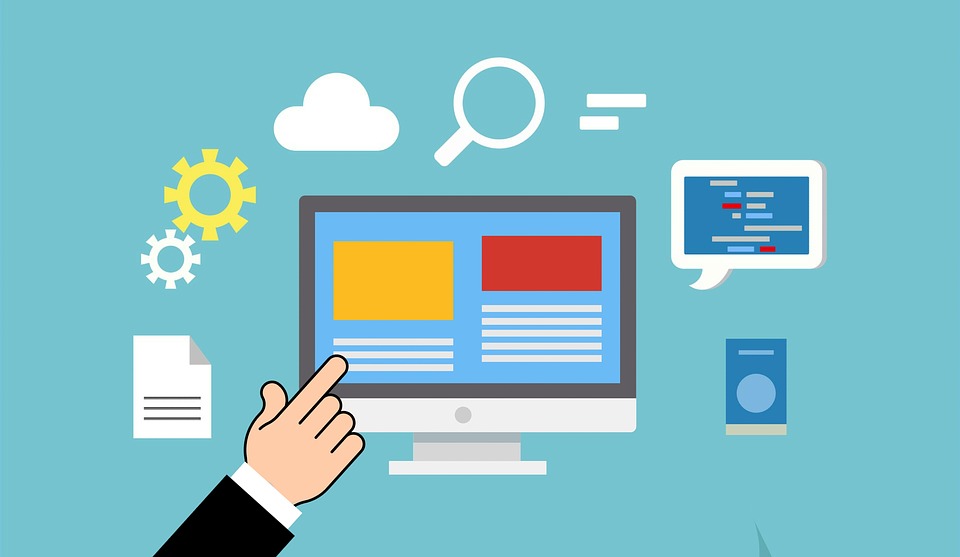
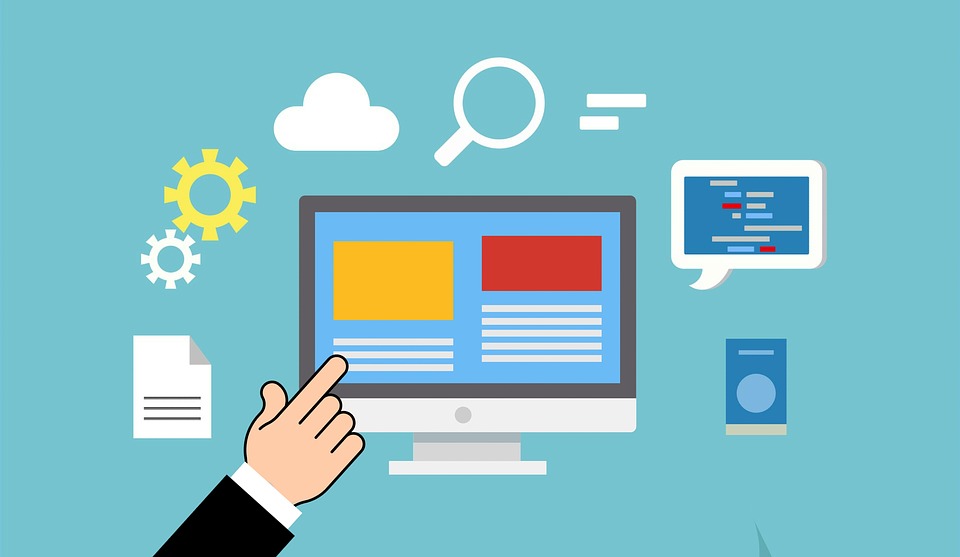
You need not have programming knowledge to create a good website for a small business with the advancement in technology. While social media can provide you with
the outreach you desire, a website would be one of your primary needs to build your brand online.
1. Register your domain name:
You need to first register the name of your website, which is simply called the 'domain name', before you build your website.
An example of a domain name would be 'www.google.com'. You will not be able to purchase this domain name as it's already taken.
However, there are
a lot of options these days for you to choose from. For example, if you're running a restaurant called 'PastaCity' in the UK and your
preferred domain name 'www.pastacity.com' is taken, you could try going for the 'www.pastacity.uk' or 'www.pastacity.restaurant'.
You can register a domain from a domain registrar such as
GoDaddy.
2. Choose the right web host:
While your domain registrar may provide you with web hosting services, there is a good chance that you could find a better plan
elswehere from a web hosting company that may or maynot offer domain names.
Here is a good example. At the time of writing, GoDaddy - the world leader in domains offers shared web hosting with a 1-click
installer that would let you install 125+ apps while VizConn offers 300+ apps that can be installed with a single click. Another
technical advantage you would have is in the number of languages & databases supported by
VizConn Web Hosting.
These are just two of many reasons why a lot of businesses purchase the domain from a registrar and host their website at a good web
hosting company that fits their needs. It is easy & simple to
point your domain name at GoDaddy to VizConn web host by updating the Nameservers.
After you choose a web hosting plan from the hosting company, they will provide you with access to your CPanel.
3. Create your Website
Before you start creating your website, it is important for you to choose the right website builder or tool in the CPanel.
In order for you to know which one suits you the best, you need to know about the popular options.
a) SitePad:
Assuming you need a website that is easy to create and manage with limited number of pages (for example: 10), this would be
a good option for you. You need not have any programming knowledge to use SitePad.
In the CPanel, you could find SitePad under either Softwares or the Softaculous Installer with most web hosts. If you don't find it
under Softaculous Installer, don't panic. Just click on CMS/Portals and it would take your to the dashboard of the Softaculous installer.
Most hosts would have SitePad as the first options on the top-left corner of the Softaculous Installer.
After that, it's child's play. You have to select a template and SitePad would show you the site's design with dummy content. Before selecting
the template, you can view the demo of the template to confirm if it is the right one for you.
Adding or editing new pages, blog posts and menu is fairly straight-forward from SitePad's dashboard.
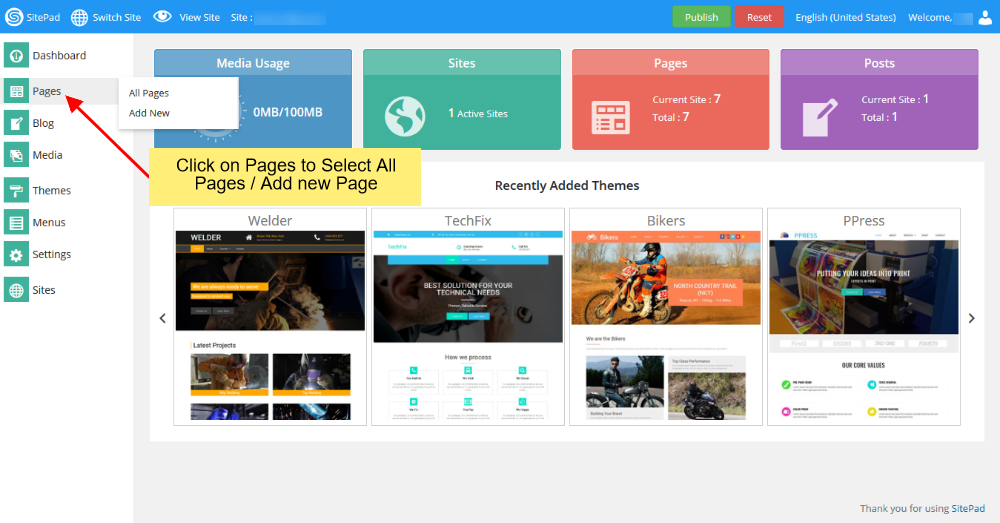
Since it's a simple Drag and Drop Interface to create beautiful websites without any technical knowledge, you can just drag and drop new
elements into your web page. You can edit the content - text, colours and images by just clicking on the block you would like to edit.
Sitepad has various blocks such as sliders, lists, social icons, etc. to make your website both professional & elegant. Once you have finished editing
your template, click 'Publish' to launch your website.
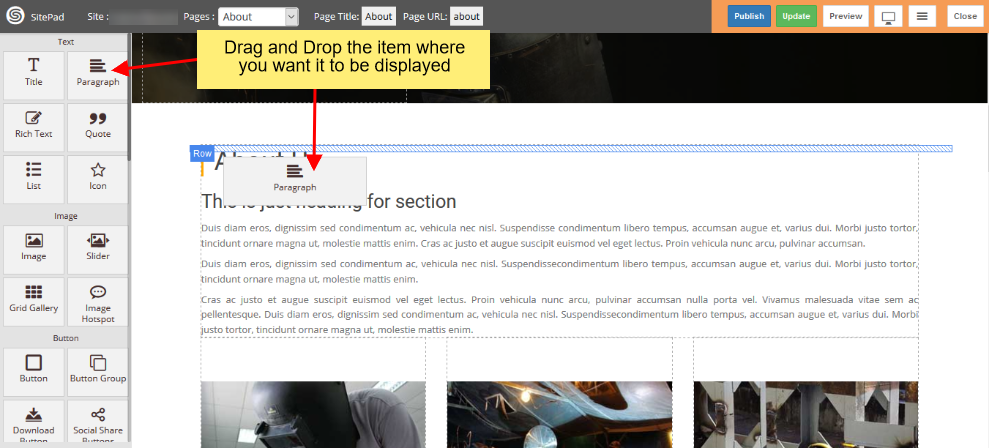
b) Content Management System (CMS):
In order to create & manage a website where you need to update the content or add new content quite often, you would need a content management
system. There are various content management systems available in the market today and some of them are open-source.
The most widely used open-source CMS at the time of writing is the Wordpress CMS. Around 75,000,000 websites use Wordpress and some of
them are websites that belong to fairly large businesses.
Wordpress would be a good fit for any website when used properly. While it initially began as a CMS primarily to create blogs, it has evolved
over the course of time and would almost let you create any type of website - from ECommerce to Social Network using plugins.
Wordpress can be installed from the Softaculous Installer with just one-click after entering the basic information. Here is a detailed guide on
how to install Wordpress. Once Wordpress
is installed, your website is already ready to go live and you have to start customizing the template and content.
Login to the Wordpress dashboard and proceed to the 'Settings' section in order to
edit general blog settings, writing settings, reading settings, discussion (comment) settings, media settings and permalinks
(URL formatting for your blog). It might sound extensive but it's easy.
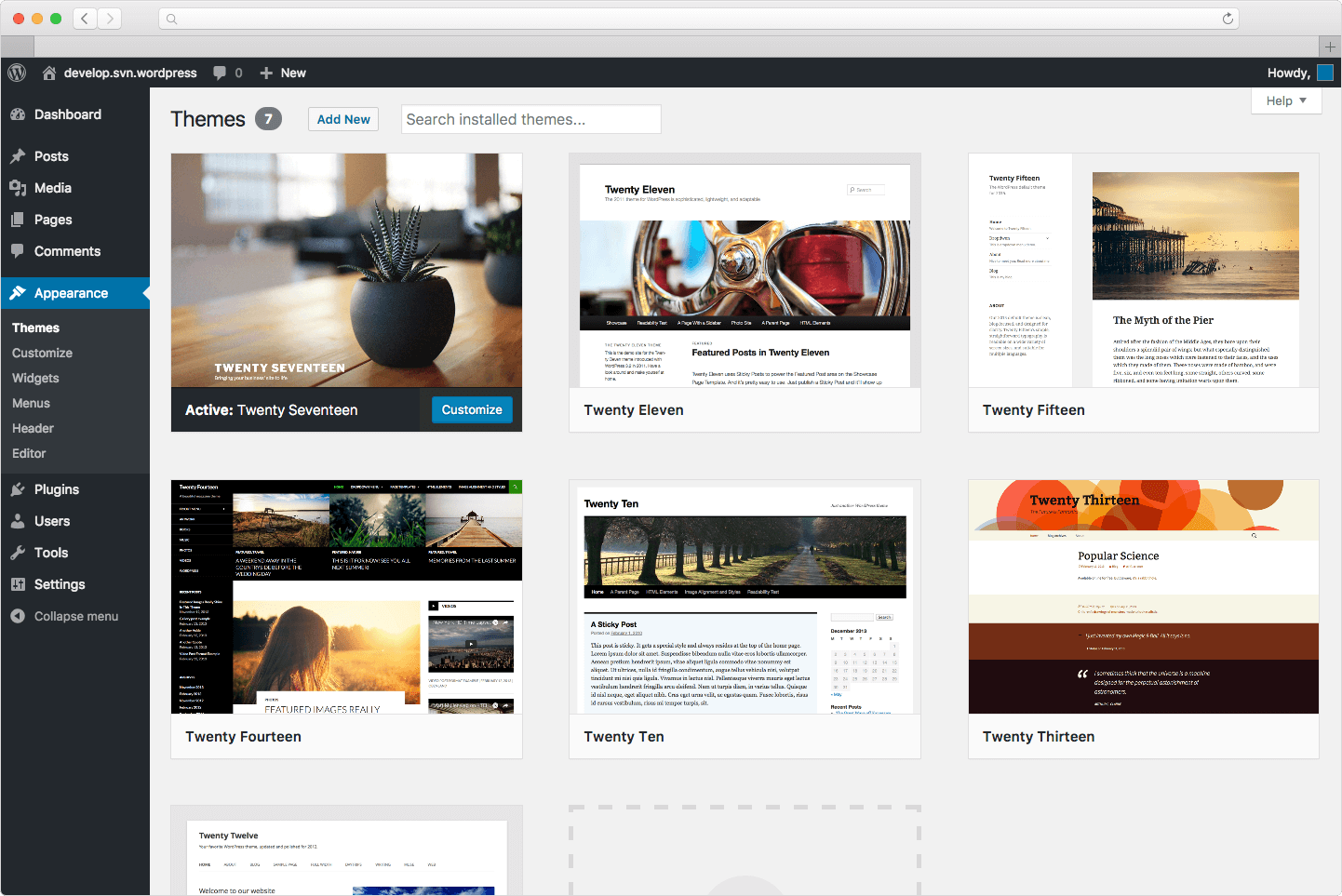
Next, you would have to proceed to 'Appearance -> Themes' and search for a theme that suits your business.
This will let you use a proper theme instead of the default 'Twenty-Nineteen' theme that comes pre-installed.
After that, you can customize the selected theme using the visual editor by clicking 'Appearance -> Customize'.
After you are done with Settings & Appearance, you can start adding the menu and pages for your website. Bear in mind that posts are those you
publish as blog articles such as "How to make Margherita Pizza" while 'Pages' are your website pages such as 'About' & 'Contact'.
The 'Media' library will host your images, videos and documents. 'Plugins' would let you enhance the functionality of your website.
For example, if you would like to display a form on the Contact Page, you could use plugins such as 'Ninja Forms' or 'Contact Form 7'.
In case you need to sell products on your Wordpress website, you can install the WooCommerce plugin.
After installing plugins, in most cases, you would have to fill the plugin settings for them to work properly. Some plugins such as
WooCommerce come with a 'walk-through' guide.
Wordpress is a CMS that gets updated to make sure there are no bugs and is secure.
This lets your website stays upto date with the evolving trends. However, when the core of Wordpress gets updated, the theme and
and plugins you use would need to be compatible with the latest version of Wordpress. Most popular plugins such as 'Ninja Forms'
and 'WooCommerce' are updated quickly after a core update. Every time when this happens, you would see new updates for you to install in the
'Updates' section. You just need to click a button to make these updates happen.
If you're planning to create a website and maintain it in the long-run with less trouble, Wordpress is a fantastic option. Here is a
guide for you to get introduced to the
meaning of the terms commonly used in Wordpress.
c) Use a Managed CMS:
If you don't have enough time and have a budget that exceed $59/mo, then you won't need an open-source CMS. Instead, you could go with a
managed CMS. With a managed CMS such as the VizConn Cloud CMS, you need not worry about the core, plugin or theme updates as all of them
are offered by the same provider and are taken care of.
In Wordpress, some plugins and themes that are developed by third party vendors may go unupdated and break a certain functionality of your
website. This won't be the case with the VizConn CMS. While you manage your website's content, the experts get to take care of the design, security
and functionality when you go for the VizConn CMS.